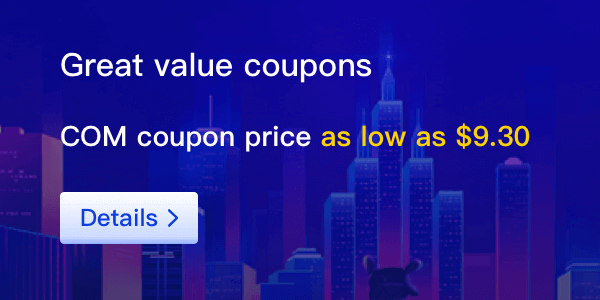Namebright
1. After logging in, click My Account on homepage navigation bar.
2. Click on TRANSFERS in the secondary navigation bar, and then click Pushing Out.
3. Click Start a New Push Now to create your own PUSH!
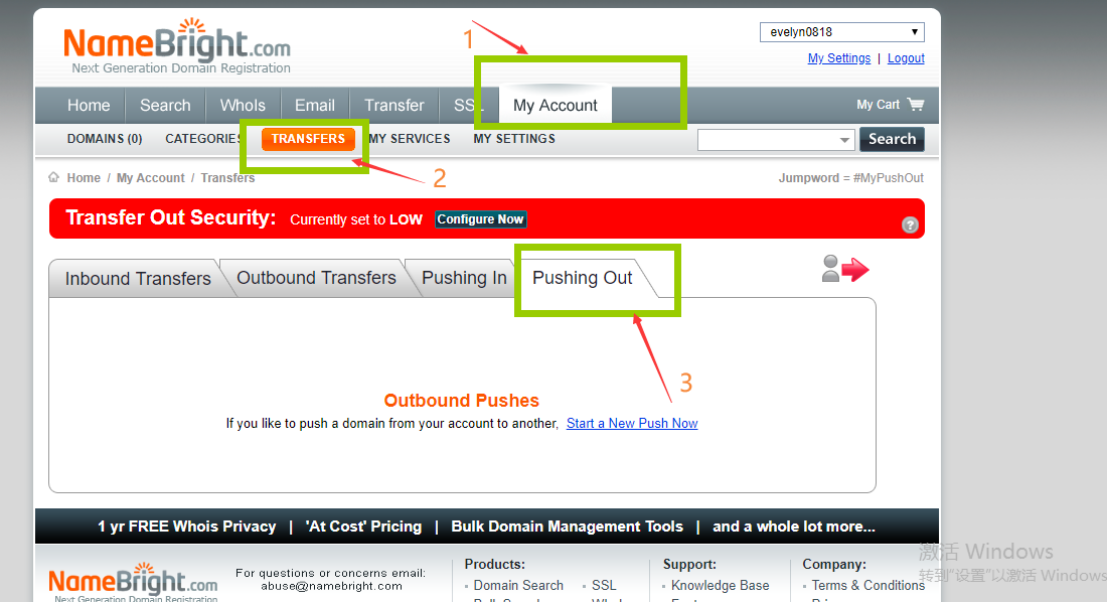
--------------------------------------------------------------------------------------------------------------------------------------------------------------------------------------------------------------
Enom
1. After logging in, click on My Account, then go to the drop-down menu and click on My Dashboard.
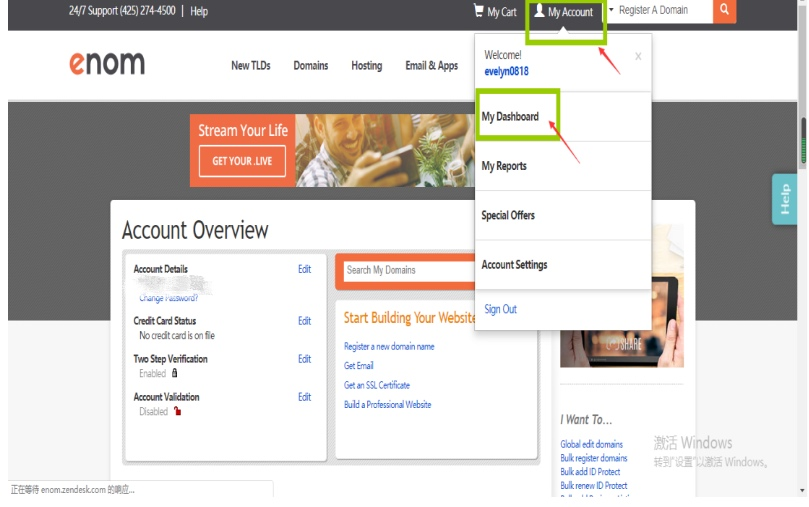
2. Find the Domain Manager in the page, and click on Register Domains below.
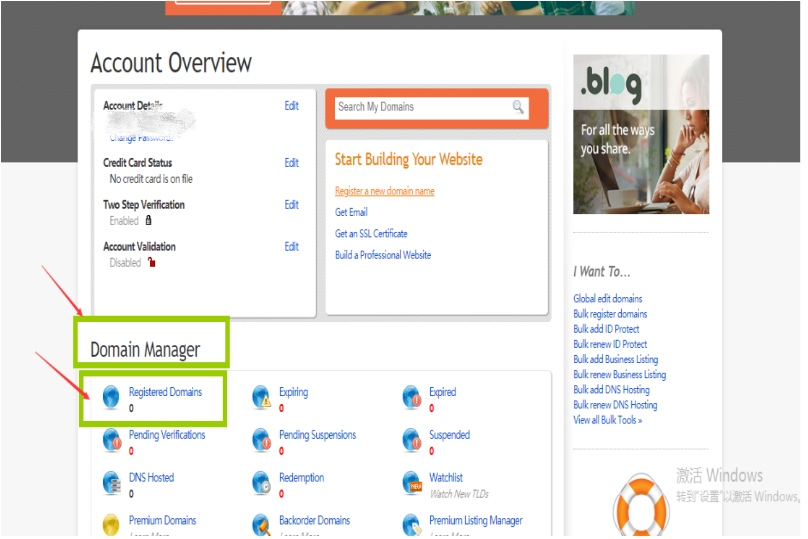
3. Find and click on Push this list in the menu bar as shown in the picture to create your own PUSH.
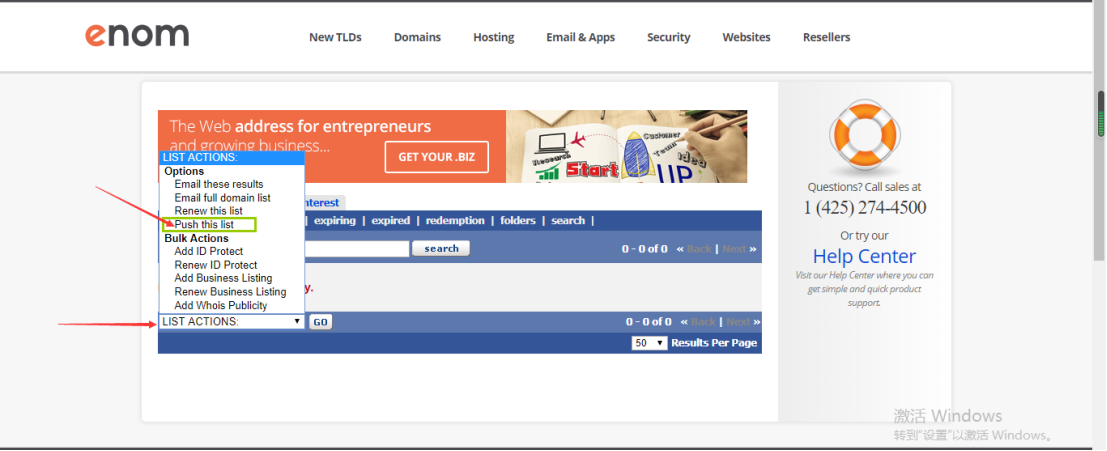
-----------------------------------------------------------------------------------------------------------------------------------------------------------------------------------------------------------------
InternetX
1. After logging in, click on Domains, and then find and click on Portfolio in the drop-down menu.
2. Select any domain name, click on the three dots... to the right of the domain name, find and click on AuthInfo in the drop-down menu.
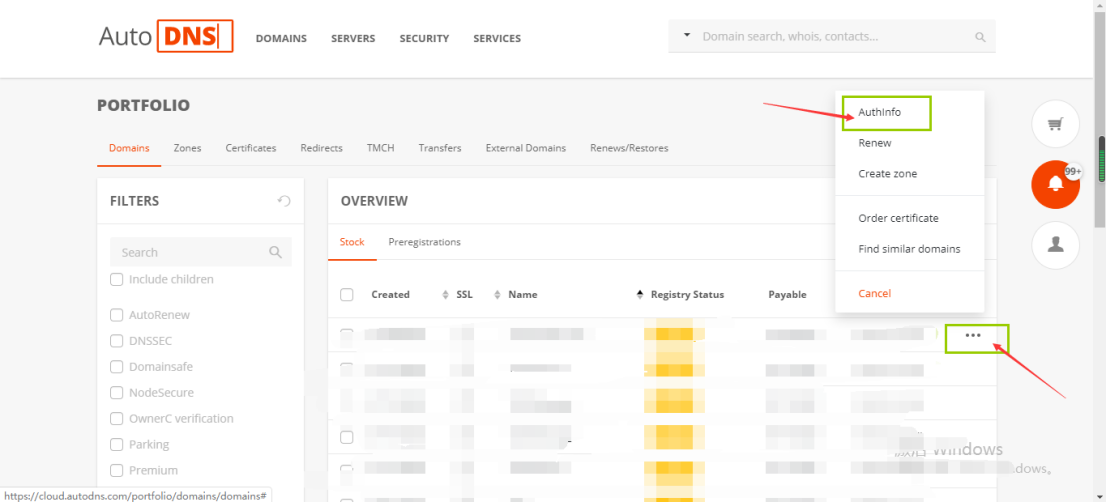
3. Click on create a PREACK when you have already obtained the auth code, then you can create your own PUSH.
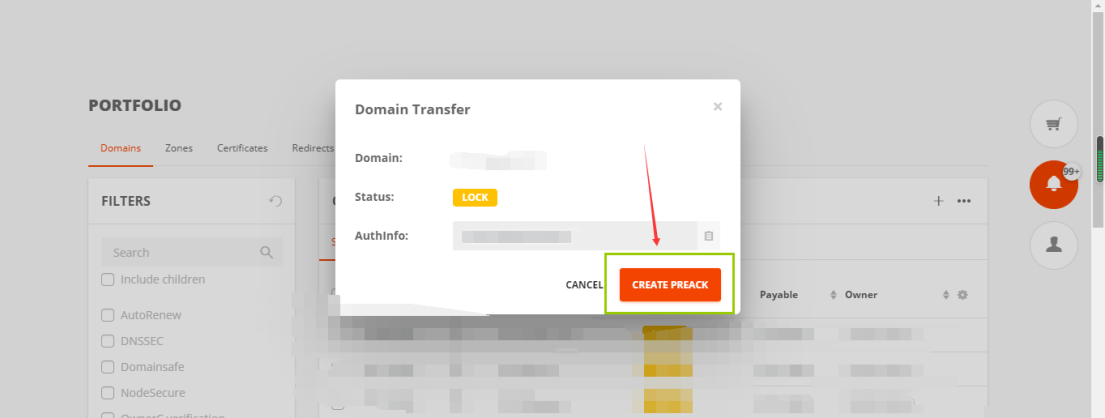
------------------------------------------------------------------------------------------------------------------------------------------------------------------------------------------------------------------
Dynadot
1. Login Dynadot account, click on [Manage Domain] and select the domain name you need to PUSH, then click on [unlock domain] inside bulk operation.
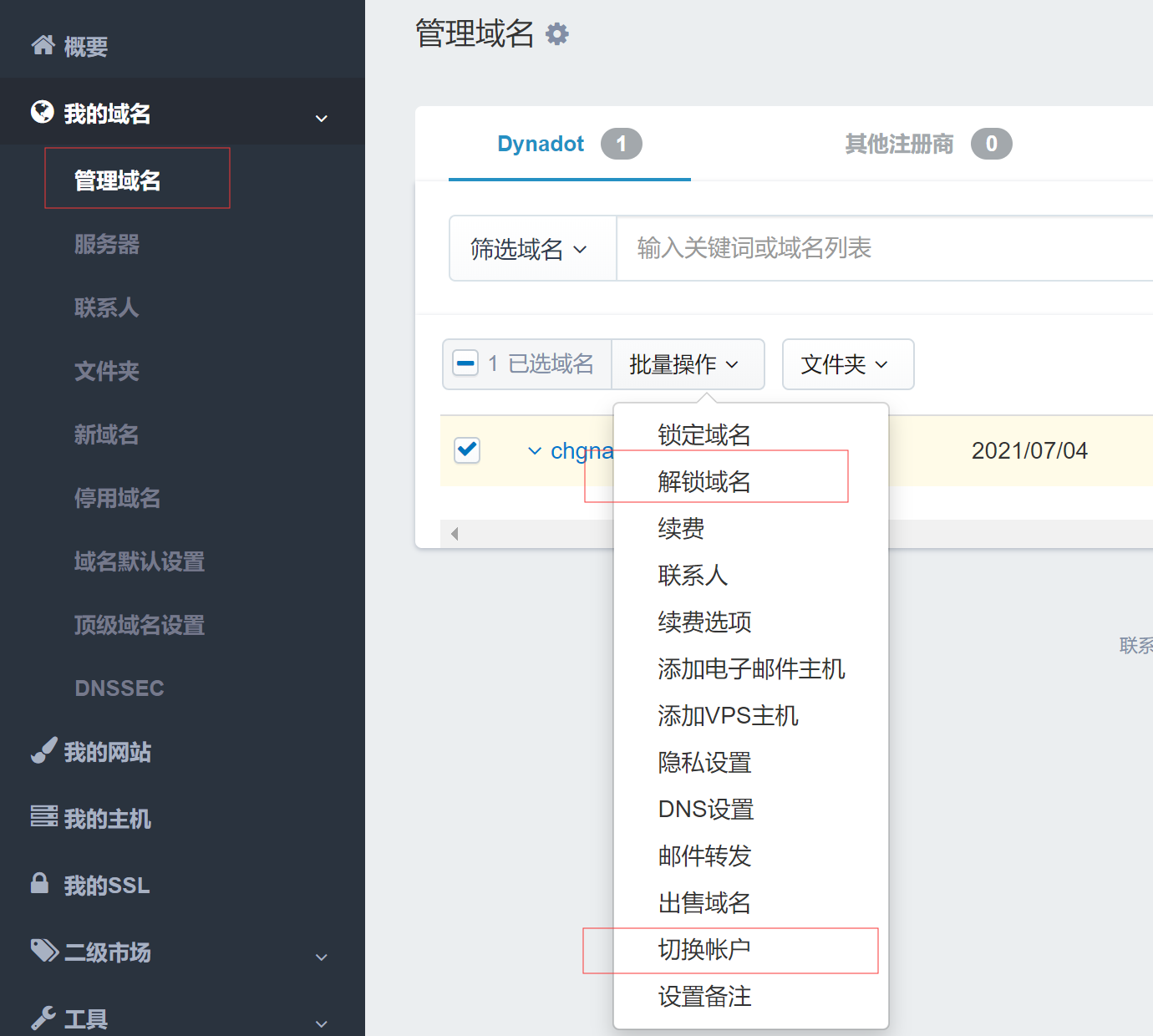
2. After successfully unlock domain, click [switch account] into the push page, enter Gcname,Inc designated account in Dynadot, click [push domain].
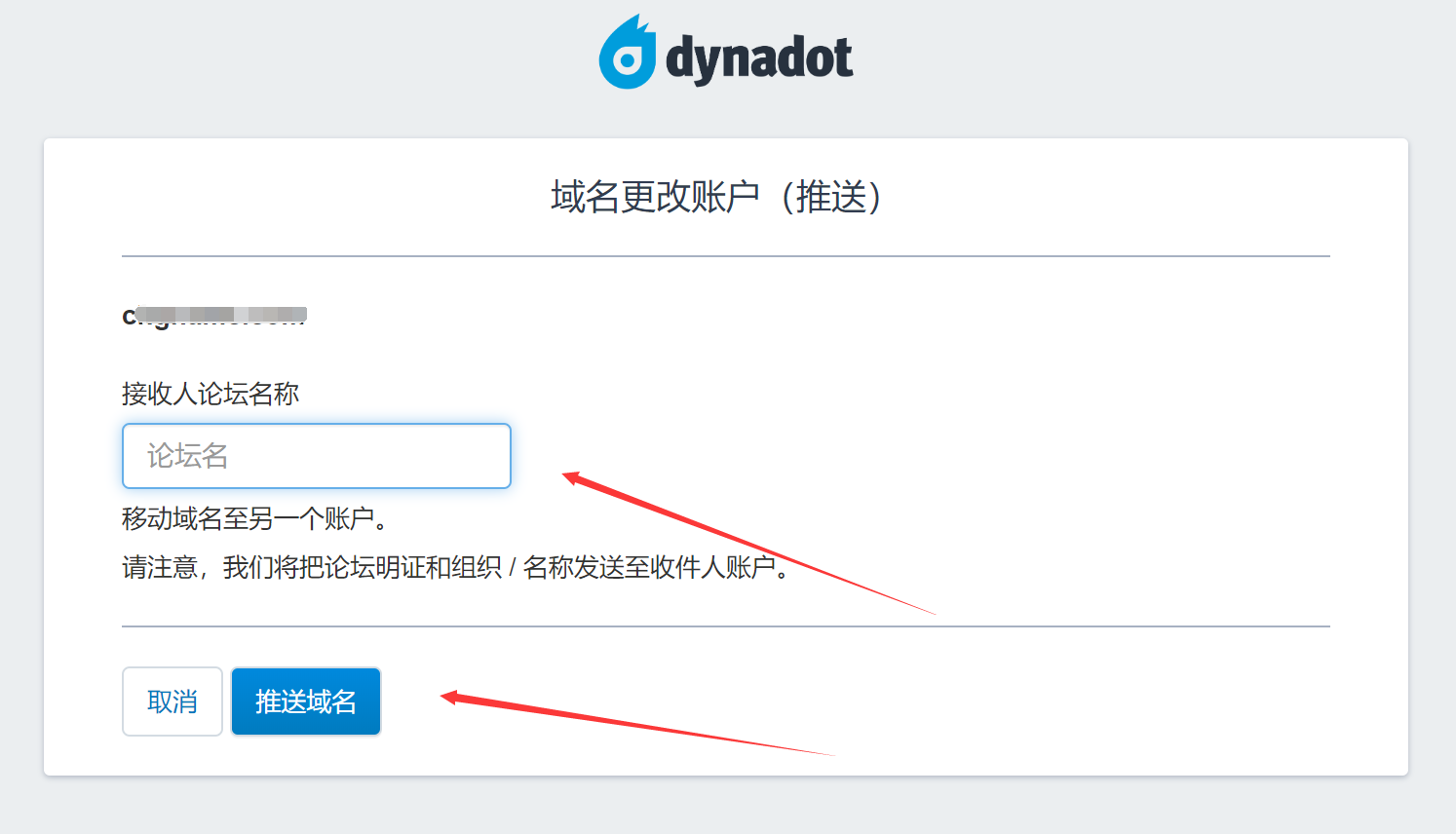
-----------------------------------------------------------------------------------------------------------------------------------------------------------------------------------------------------------------
Namecheap
1. Select Domain List on the side menu bar, then click Manage on the right side of domain name to enter the relevant page.
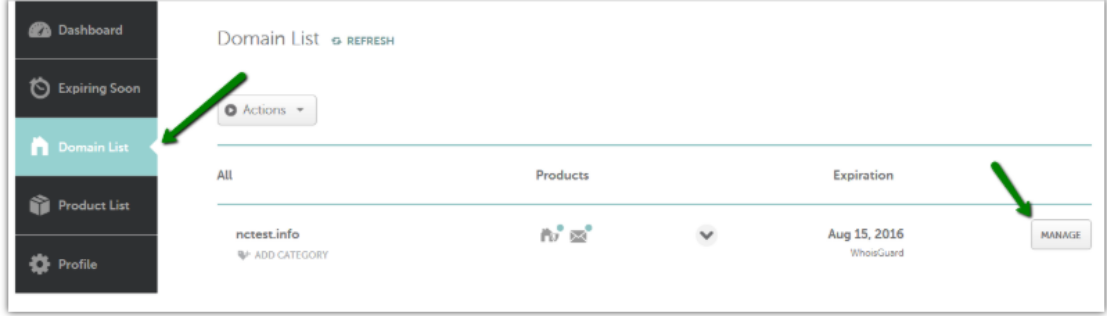
2. Click Sharing & Transfer, find Change Ownership section of the page, enter username or email address of Gcname,Inc in namecheap, then click Change to enter the relevant page.
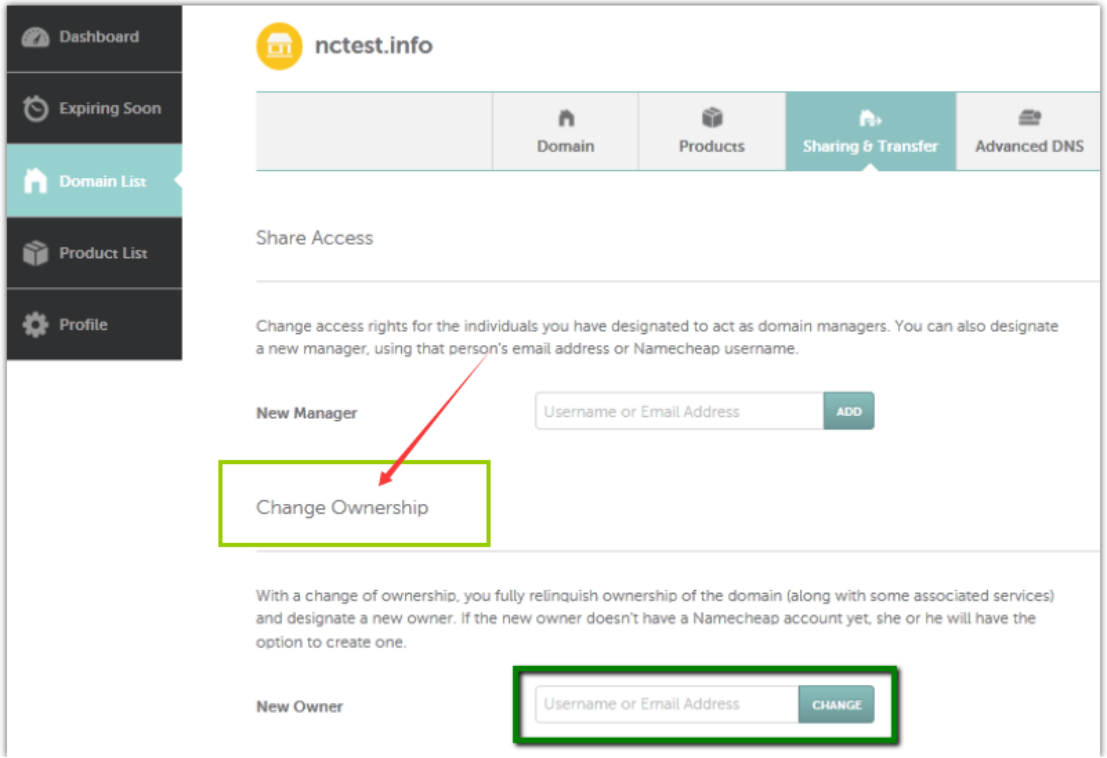
3. Select Use current contacts from Registrant Contact drop-down menu, then fill in your account password for authorization.
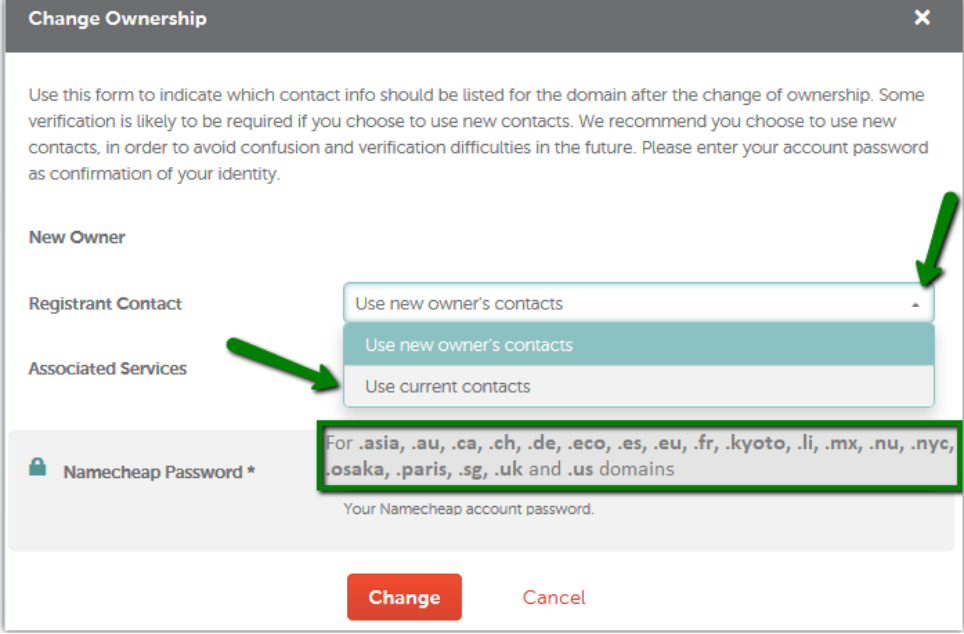
------------------------------------------------------------------------------------------------------------------------------------------------------------------------------------------------------------------
Namesilo
1. Login your account and click My Account to enter the relevant page, then click on domain manager in the menu bar on right side of the page.
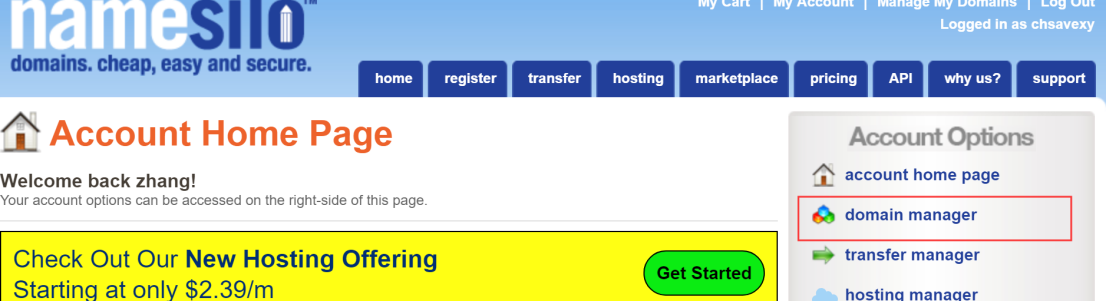
2. Check the domain name you want to PUSH, and then select Push Domains, then fill in your account password and new owner's account and click Submit.
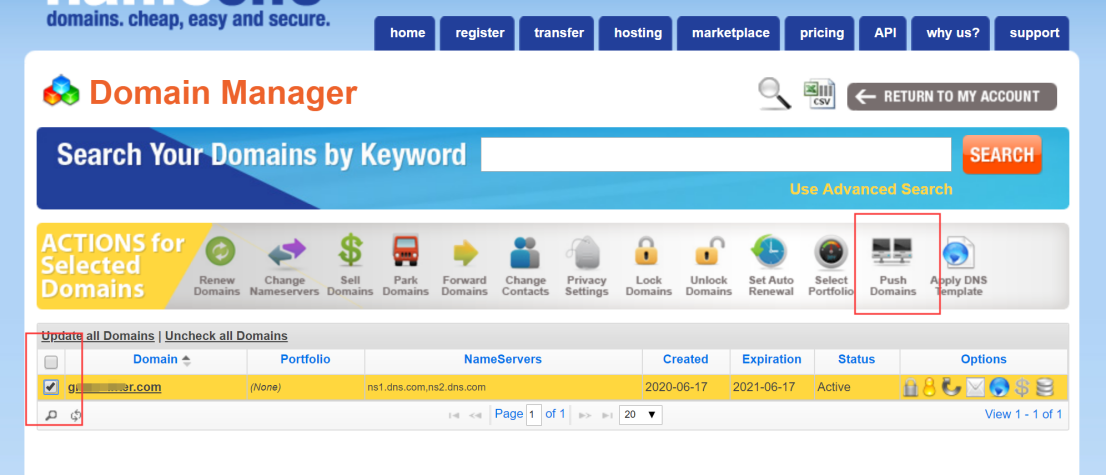
----------------------------------------------------------------------------------------------------------------------------------------------------------------------------------------------------------------
Onlinelic
After logging in your account, enter Control Panel, find and click Transfer Domain in the left menu bar, then click Account Transfer in the drop-down menu, enter the domain name and new owner's ID to push the domain name (Note: The domain name will be automatically renewed under the receiver's account for one year).
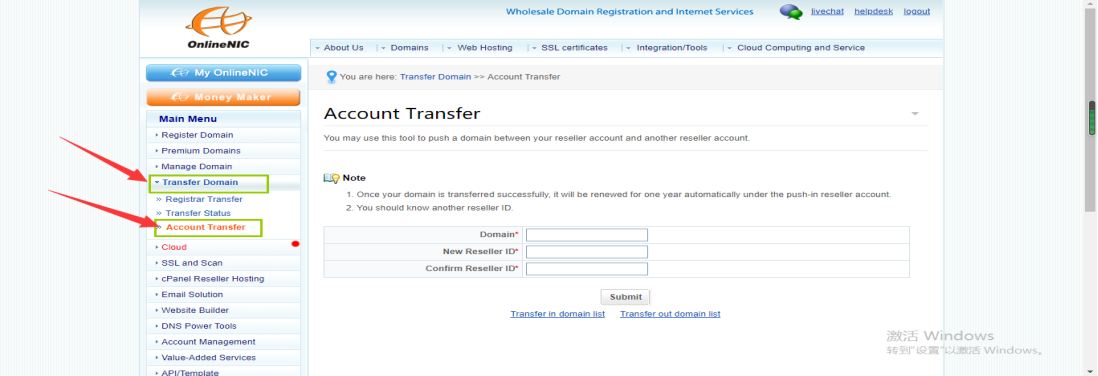
-----------------------------------------------------------------------------------------------------------------------------------------------------------------------------------------------------------------
EnCirca
After logging in, click on MANAGE to enter relevant page, then find Account Moves in the left menu bar and click on Account Moves in its drop-down menu to enter PUSH page.
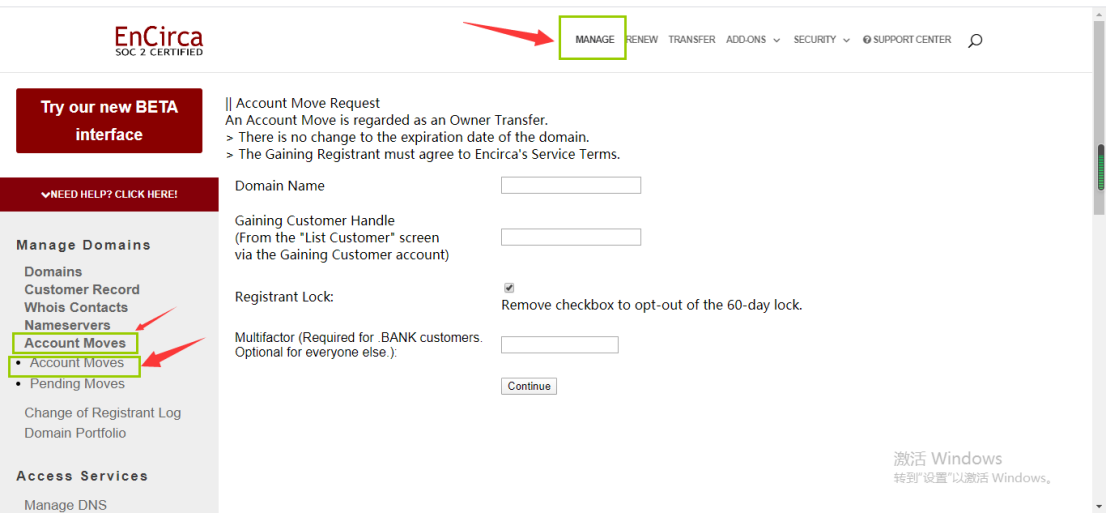
------------------------------------------------------------------------------------------------------------------------------------------------------------------------------------------------------------------
Moniker
1. Login to your account, go to Control Panel, find and click on Domains, then click on My domains in the drop-down menu bar.
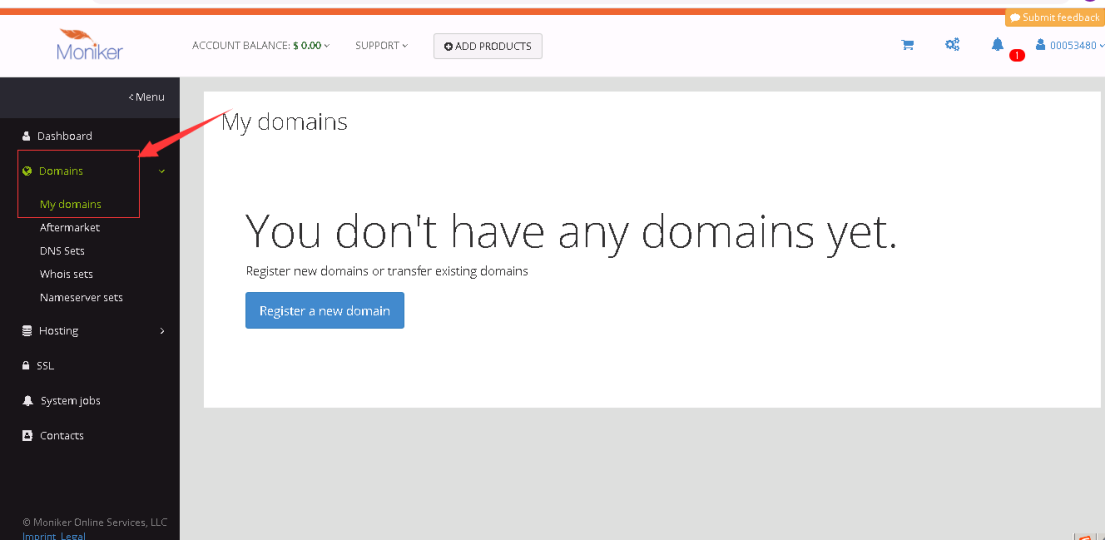
2. Check the domain name you want to PUSH, select Advanced in the toolbar, then click on Internal transfer to account.
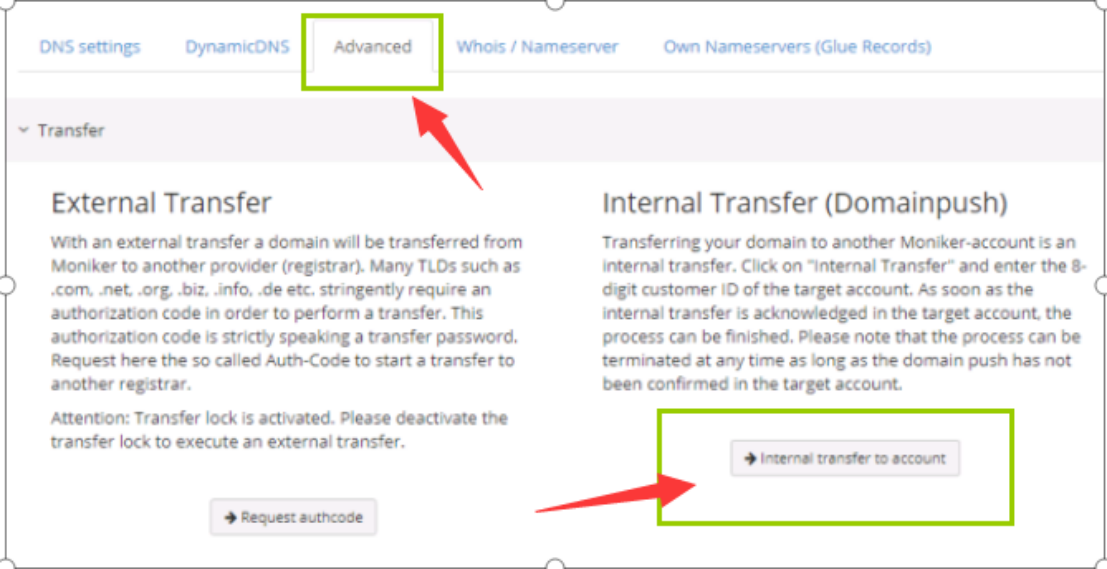
3. Fill in Gcname,Inc's designated account, click Start internal transfer.
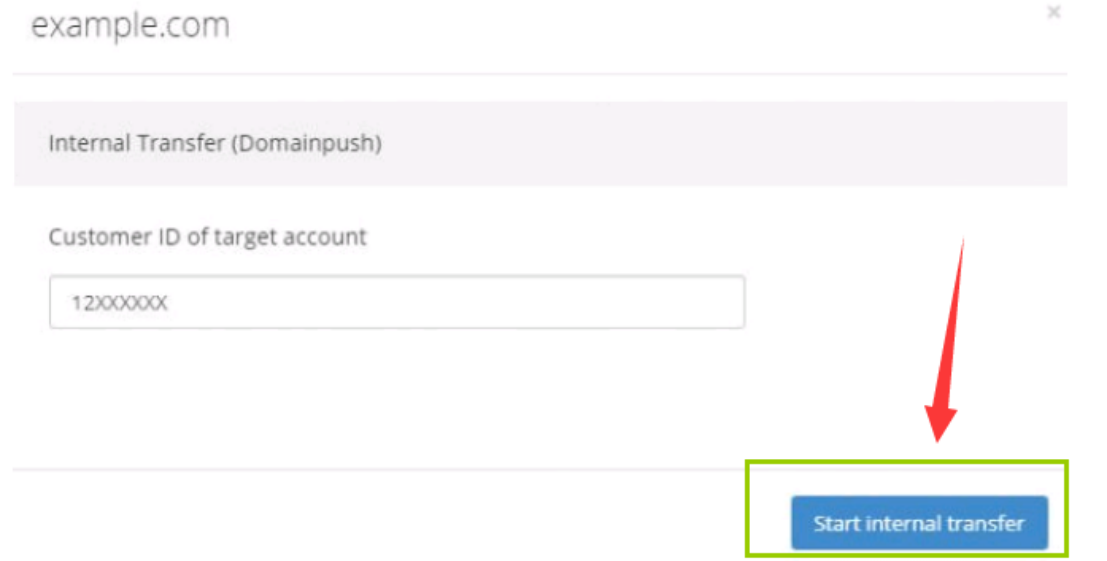
------------------------------------------------------------------------------------------------------------------------------------------------------------------------------------------------------------------
Resellerclub
1. Login to your account and enter Control Panel.
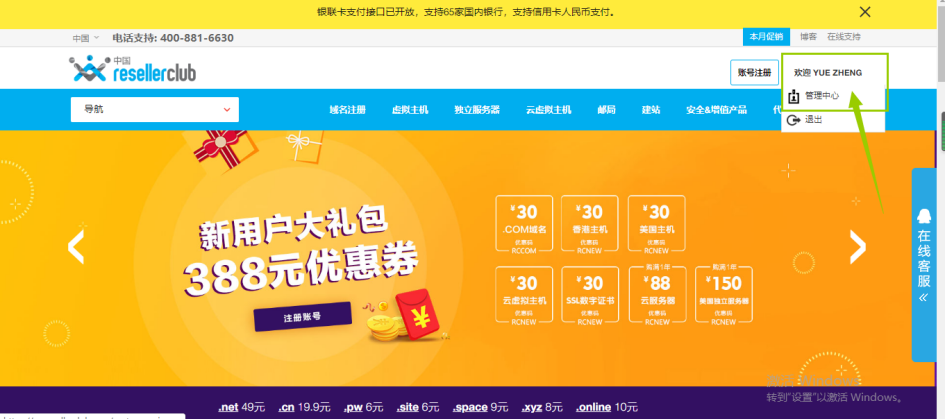
2. In the Manage Orders drop-down menu bar, select Bulk Tools, and then select the Bulk Transfer (Push) service.
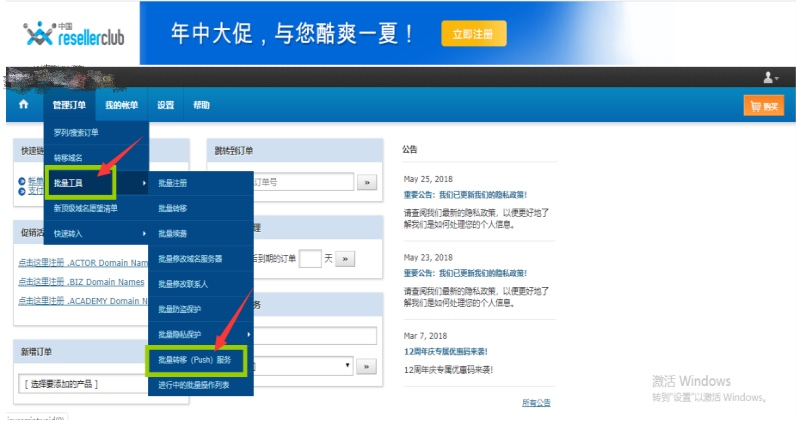
3. Fill in the domain name, accounts of yours and new owner's, then click on the bulk transfer (Push) service.
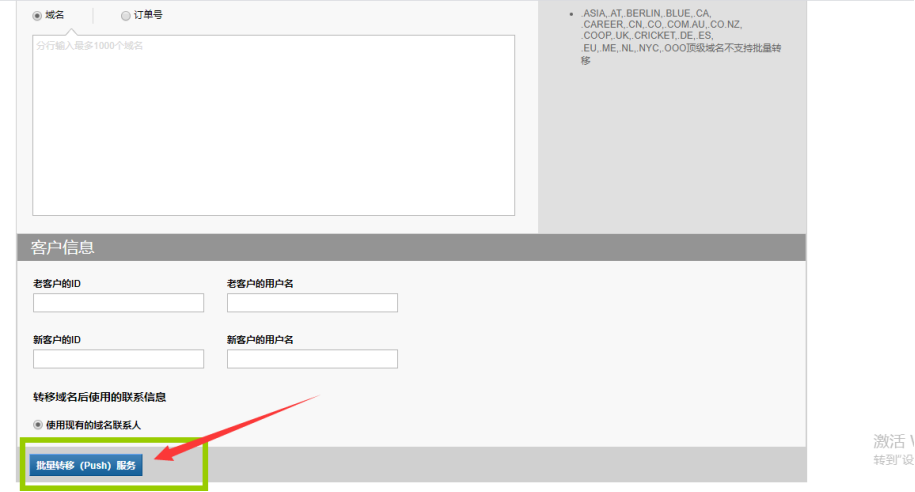
-----------------------------------------------------------------------------------------------------------------------------------------------------------------------------------------------------------------
Name
- Log in to your Name.com account.
- Click on the MY DOMAINS button, located on the top right hand corner.
- Click the domain name you wish to transfer.
- Scroll all the way to the bottom of the page to find the Advanced options. Click Account Transfer.
- Copy the account code of the account you are transferring to and paste it into the Account Code field.
- Under Options, select if you would like to change the domain contacts or not.
- Click Transfer Domain.
How to bulk transfer domains internally
- Log in to your Name.com account.
- Click on the MY DOMAINS button, located on the top right hand corner.
- Check the box next to each domain you would like to transfer. Each domain will populate in the Bulk Actions Transfer box.
- Click Bulk Tools blue button, then click Account Transfers on the top menu bar.
- If you are transferring to a subaccount, simply select oen from the dropdown. If not, click Use Account Code and copy the account code of the account you are transferring to and paste it into the Account Code field.
- Select if you would like to change the domain contacts or not.
- Click Transfer Domains.
---------------------------------------------------------------------------------------------------------------------------------------------------------------------------------------------------------------
HEXONET
After logging in your account, enter Control Panel, select and click on Domains, then select Transfers in the drop-down menu bar, and finally click Start Transfer in the upper right corner, system will automatically identify whether you are operating a domain name transfer or PUSH domain name.
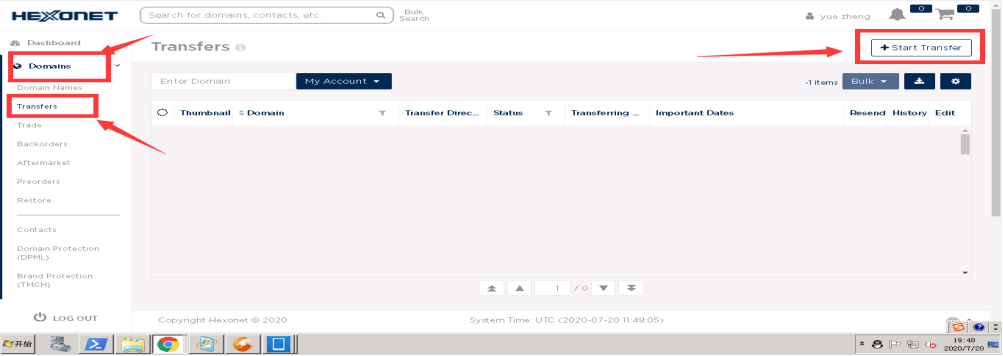
-----------------------------------------------------------------------------------------------------------------------------------------------------------------------------------------------------------------
Mydomain
To PUSH a domain name, you need to provide your and new owner's account IDs, and the answer of security question of the person who started the push to mydomain's online customer service, which will verify the identity of both users before helping to push.
------------------------------------------------------------------------------------------------------------------------------------------------------------------------------------------------------------------
Ovh
1. After logging in your account, enter Control Panel, click Contact Management in the right menu box.
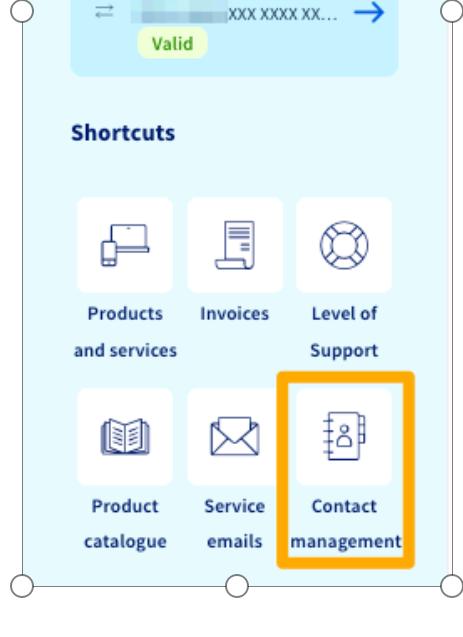
2. Enter the Contact page, select My services, and then click on three points... right of the domain name you want to PUSH.
3. Then click Edit contacts, enter the new contact you want to add, and then click Confirm.

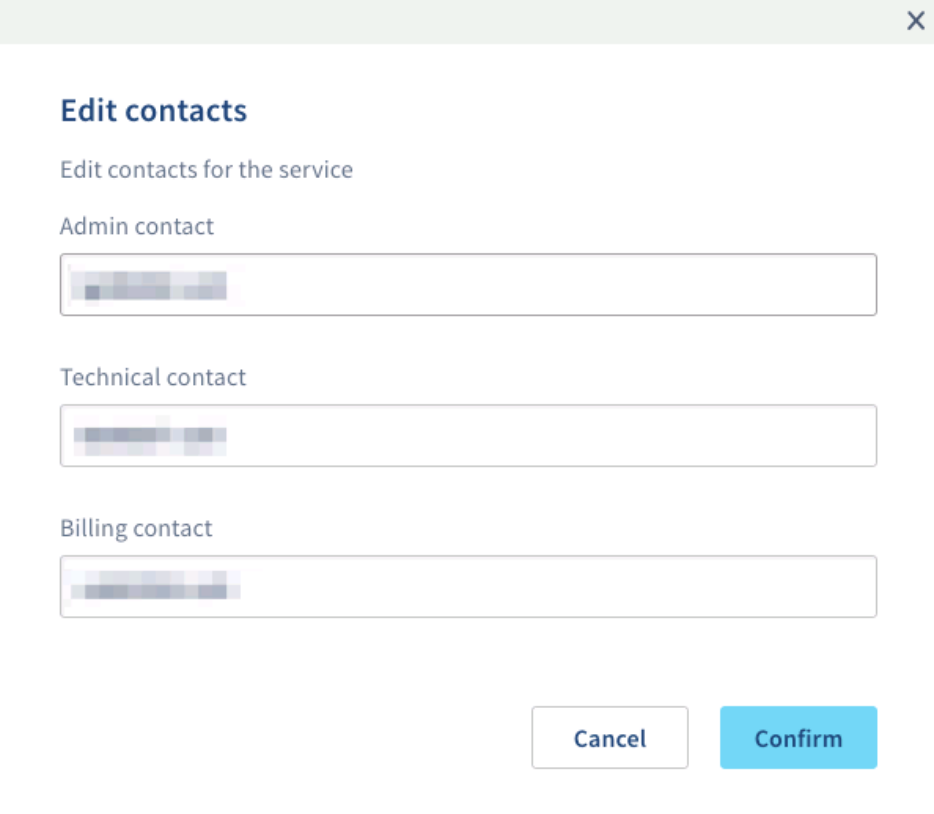
4. Once you have confirmed the change, an email will be sent to the contact you have added and they will confirm the change.
------------------------------------------------------------------------------------------------------------------------------------------------------------------------------------------------------------------
Rrpproxy
Users PUSH domain via transfer feature, system will automatically identify whether it is transfer out or PUSH (Note: due to the different authentication between Rrpproxy and Moniker, Moniker's domain name can only transfer out but not PUSH).
------------------------------------------------------------------------------------------------------------------------------------------------------------------------------------------------------------------------------------------------------------------------------
Godaddy
1. Login to your Godaddy account, click "All Domains" in drop down menu of Domain, then enter domain management interface, and click the advanced list view on the right side of search box.
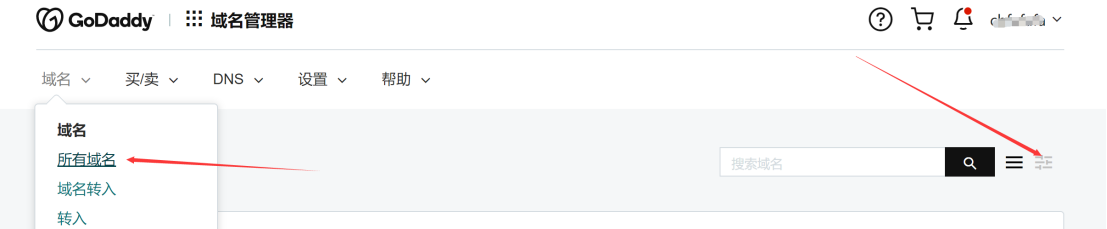
2. Check the domain name you need to PUSH, click on [transfer to other Godaddy account] inside the ownership to enter transfer page.
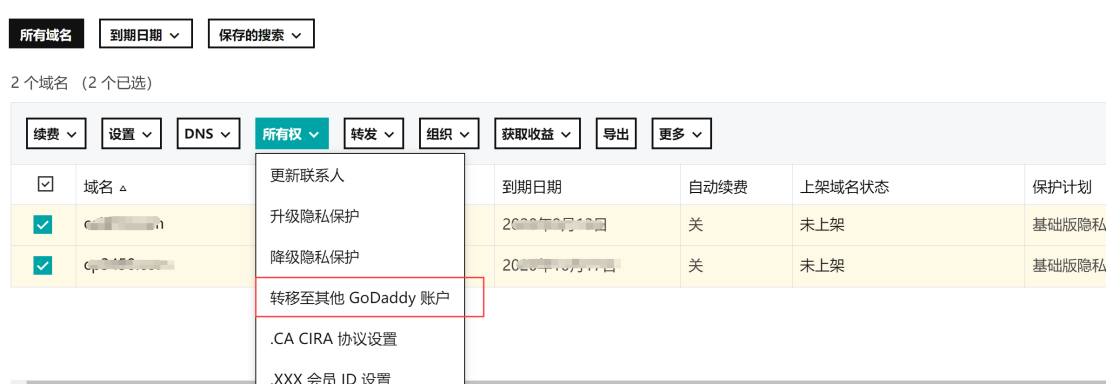
3. Fill in new owner's email address and account ID (we suggest you fill in account ID to avoid transferring to the wrong account, because the same email address in Godaddy can have multiple accounts), then copy contact information to new account, and click Transfer.
 Control Panel
Control Panel